Before and after a Power Outage for VMware vSphere
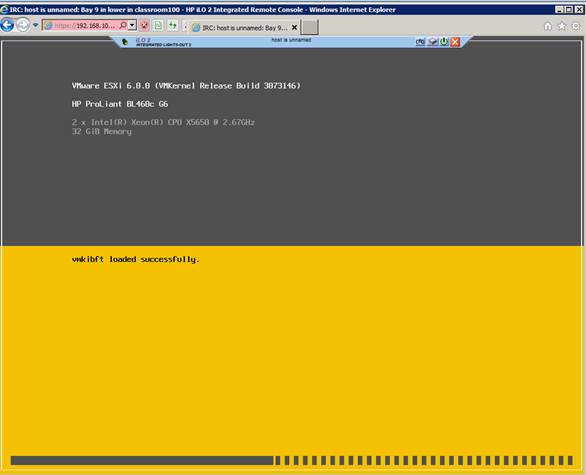 Before the power goes out
Before the power goes out
If you know that you are going to lose power (as is the case when mains power has failed and you are running on UPS power) it’s always a good idea to begin to shut your VMs down, beginning with transactional VMs such as databases.
- Remember, if you shut it down you are also disabling HA for that VM and you will need to turn it back on after the power is restored.
When power is restored to the system
Thee boot order should always be:
Then allow 15 to 20 minutes, because after a full shutdown, a “boot storm” may occur causing high storage latency.
Once the ESXi hosts have booted
HA Will automatically restart any VMs that were powered on at the time ESXi host power was lost. In the event that all VMs were running when the power outage occurred, you can expect HA will automatically start all VMs.
As we mentioned earlier, if you had the opportunity to shut down transactional VMs prior to a power outage, these VMs will need to be manually restarted by an authorized administrator.
- 10 to 15 minutes after all of the ESXi hosts have finished booting, You should be able to login to vCenter/VCSA. Browse to:
- https://<VCSAURL>/ui and use your Active Directory credentials to login
- If you don’t get a web page at: https://<VCSAURL>/ui , try pinging your vCenter/VCSA by host name and IP address.
- If, 15 minutes after the hosts are booted, it is still not responding to a ping, you will want to proceed to logging in to the embedded host client for each ESXi host.
- This probably means that vCenter/VCSA was one of the VMs that got manually shut down, and now it needs to be manually powered on.
- To log into the embedded host client for each ESXi host, browse to:
- https://<ESXIURL>/ui and use the credential/username: root with the appropriate password
- There may be some/many objects marked as “orphan” and you may see the same VM on multiple hosts, these are relics of HA action in the absence of vCenter/VCSA – DO NOT attempt to clean up! vCenter/VCSA will take care of removing duplicates and orphans as soon as it is running.
- Once you have located the vCenter/VCSA, right-click to manually power it on and wait for it to fully boot before taking any further actions, usually 3-5 minutes.
- Once the vCenter/VCSA is fully booted you will be able to manually re-power any transactional VMs which you havd the opportunity to shut down prior to the power outage
- Don’t forget to clear any lingering alarms that were caused as a result of the power outage such as network uplink redundancy lost.